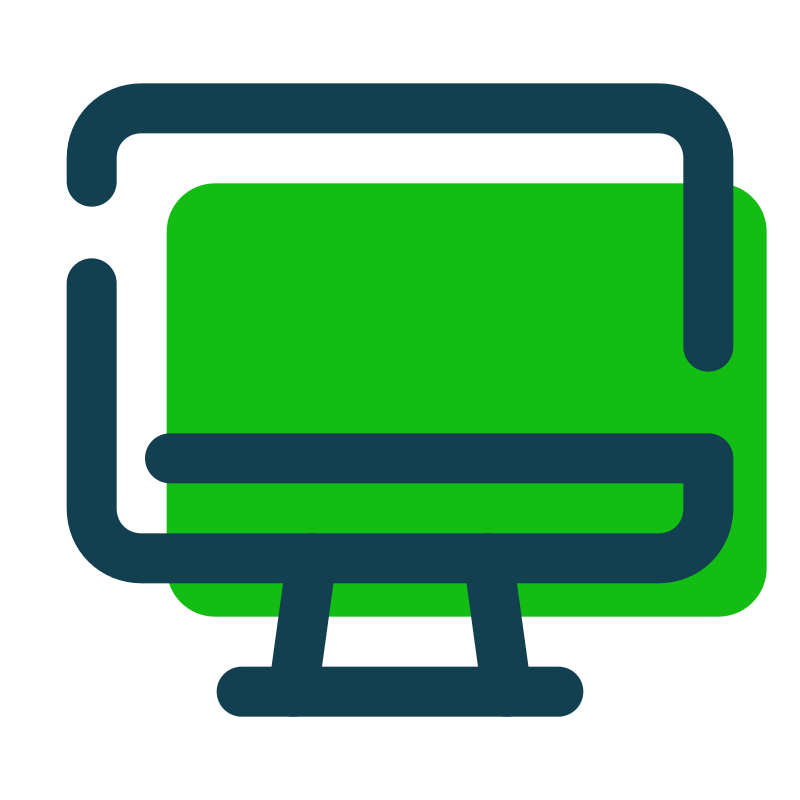
Desktop version
Recent articles
The desktop version is here!
We’re extremely proud to introduce our new release to optimize views when using our apps on a desktop computer.
The desktop version has been designed to give you a more dynamic experience. You will access your data more quickly and you will be able to return without losing track of where you were.
Basically, Qano developed tailor-made applications for IOS and Android. Although our applications were very often used on desktop computers, they have always been as efficient and functional on a desktop screen.
With the arrival of our version optimized for desktop screens, we are moving to another level!!! This update is major, let me introduce you to some advantages with this brand new version:
- Side navigation.
- Ability to close the menu to leave more space.
- Multiple column views.
- Grouped and filterable lists with a single click.
- Opening views in tabs.
- Resizable views.
- Pop-up window.
- Quick navigation between entries.
- Background synchronization.
- Breadcrumbs to easily return to where you were.
Navigation
The navigation is on the left of the screen, this leaves more space and allows much more efficient navigation without losing context.
The navigation can be reduced or enlarged. When collapsed, only icons are displayed with tooltips that make it easy to identify the available views.
Navigation on desktop
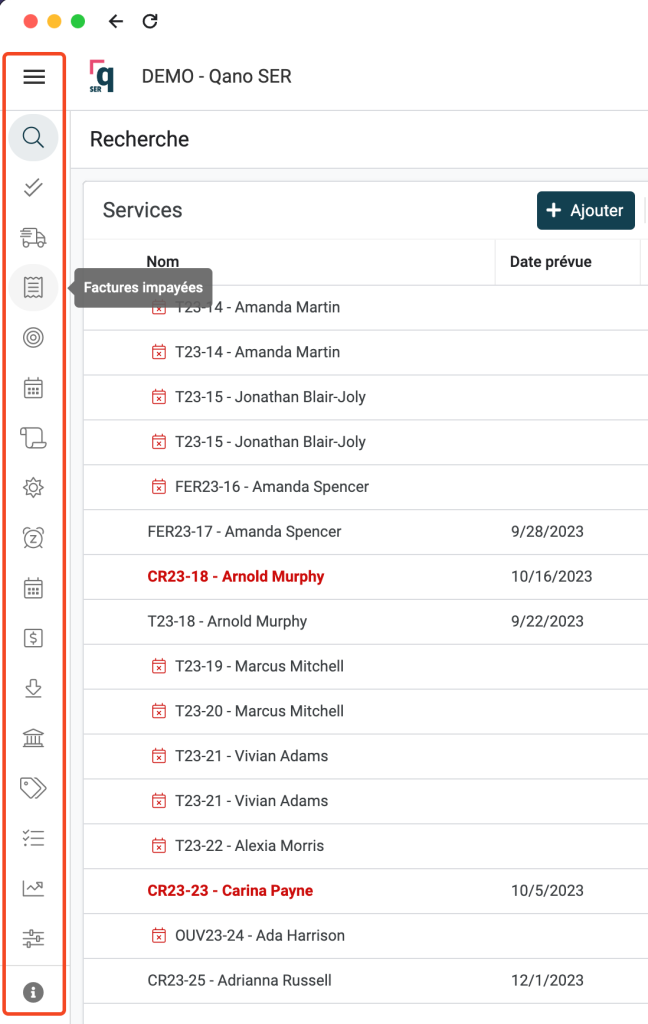
Navigation on mobile
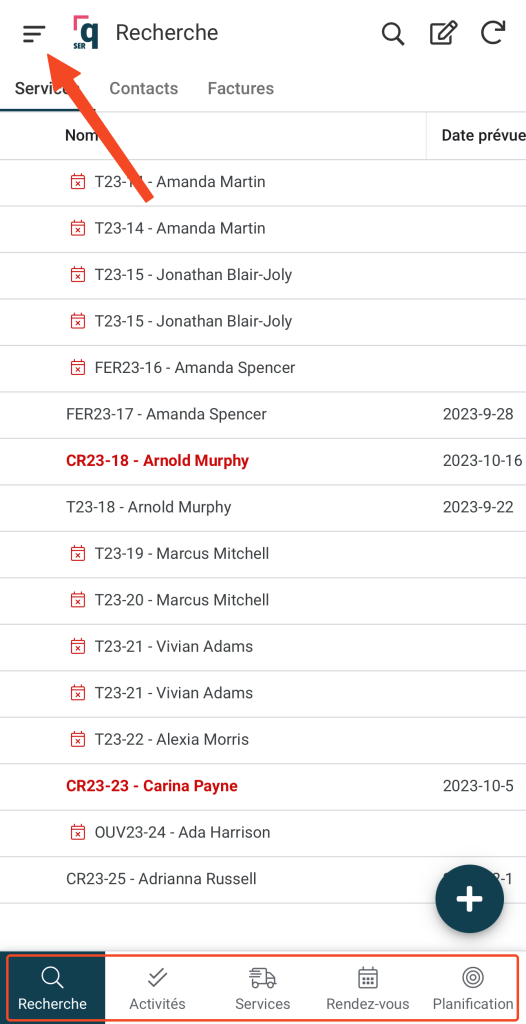
Detail view
“Detail” views have been optimized on the “desktop” version. Rather than being one below the other on the same page. The blocks are separated and can be placed in up to 3 columns depending on the size of your screen. The actions are also separated.
Detail view on « desktop »
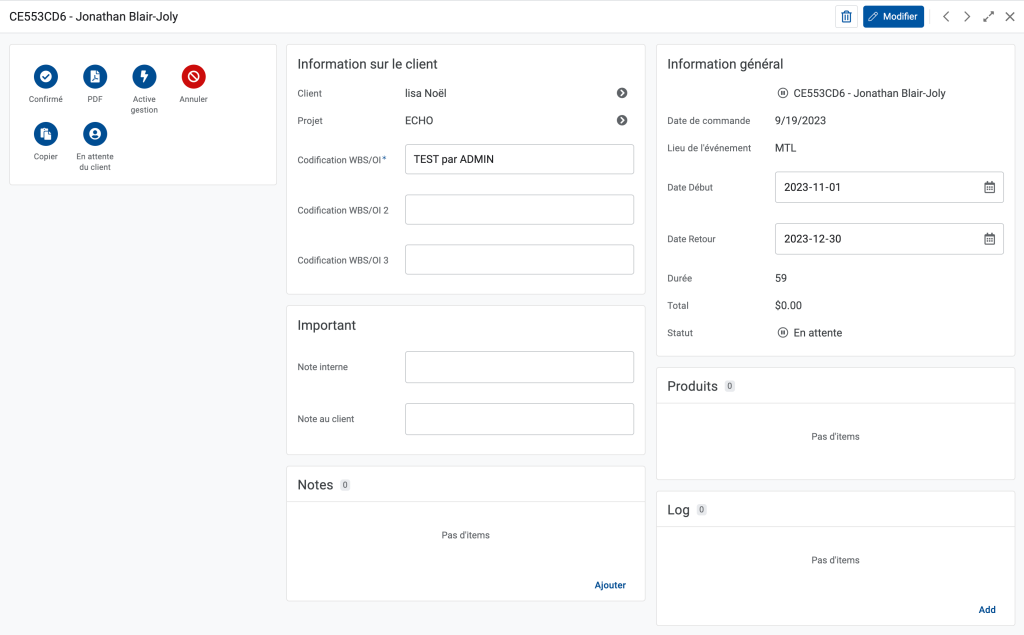
Filter by group
The “desktop” version lets you filter the results by group and subgroup.
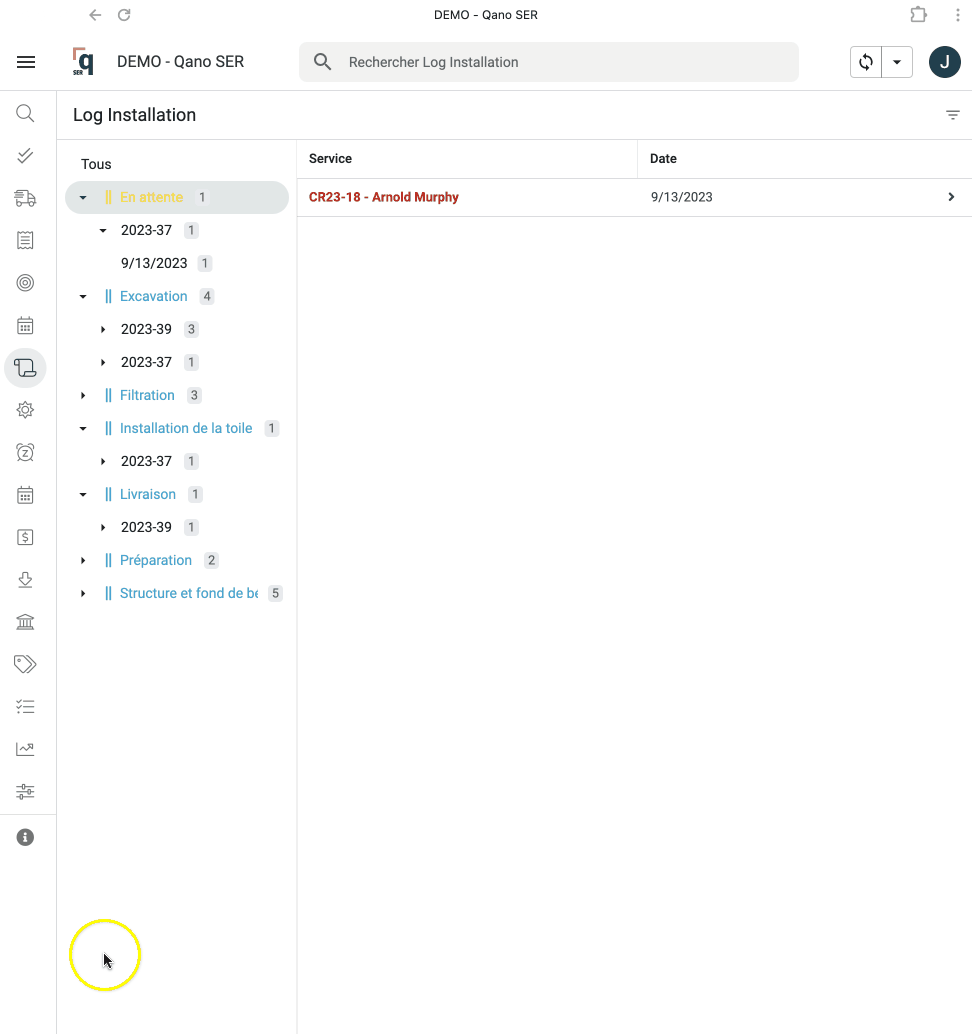
Tabs
In the example below, when we click on a client it opens in a tab, you can at any time return to your search result or see all clients without losing your views that are open.
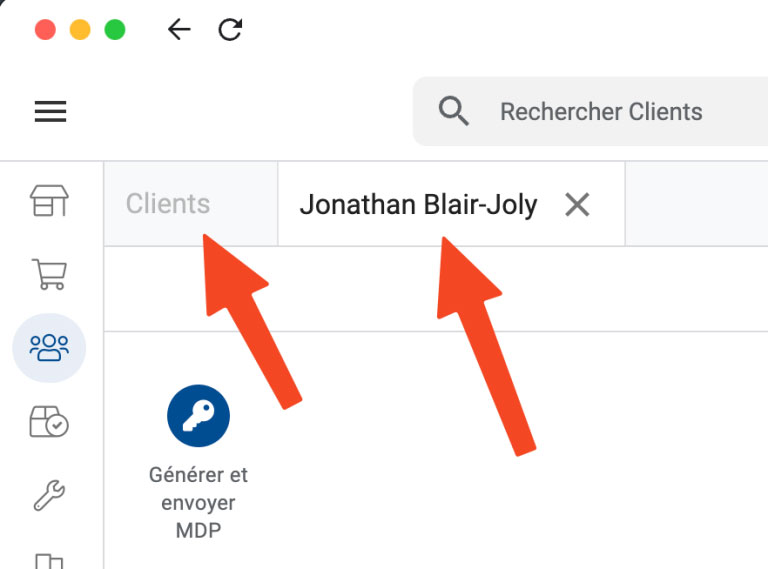
Resizable views
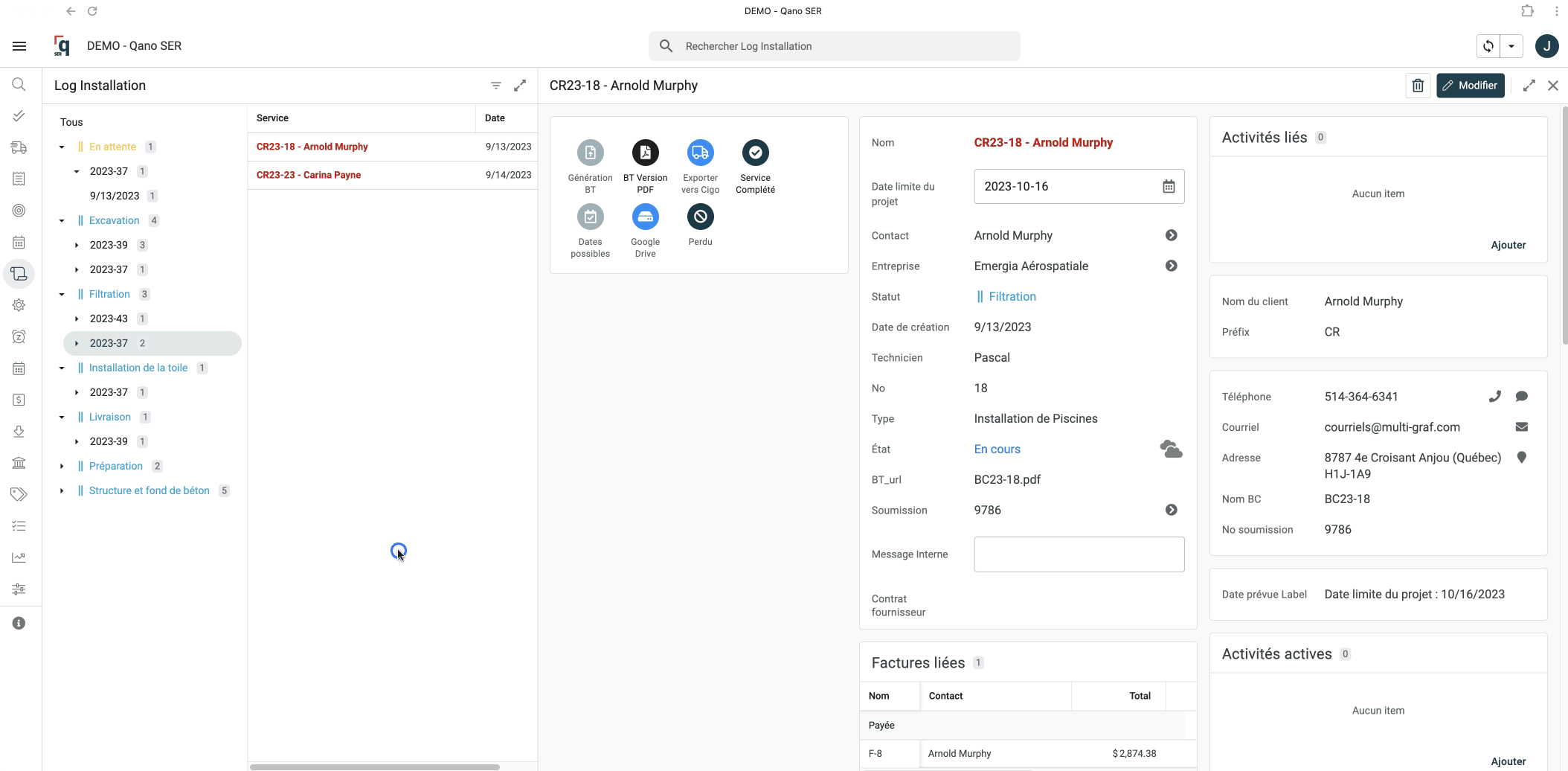
Adding an entry to a pop-up window
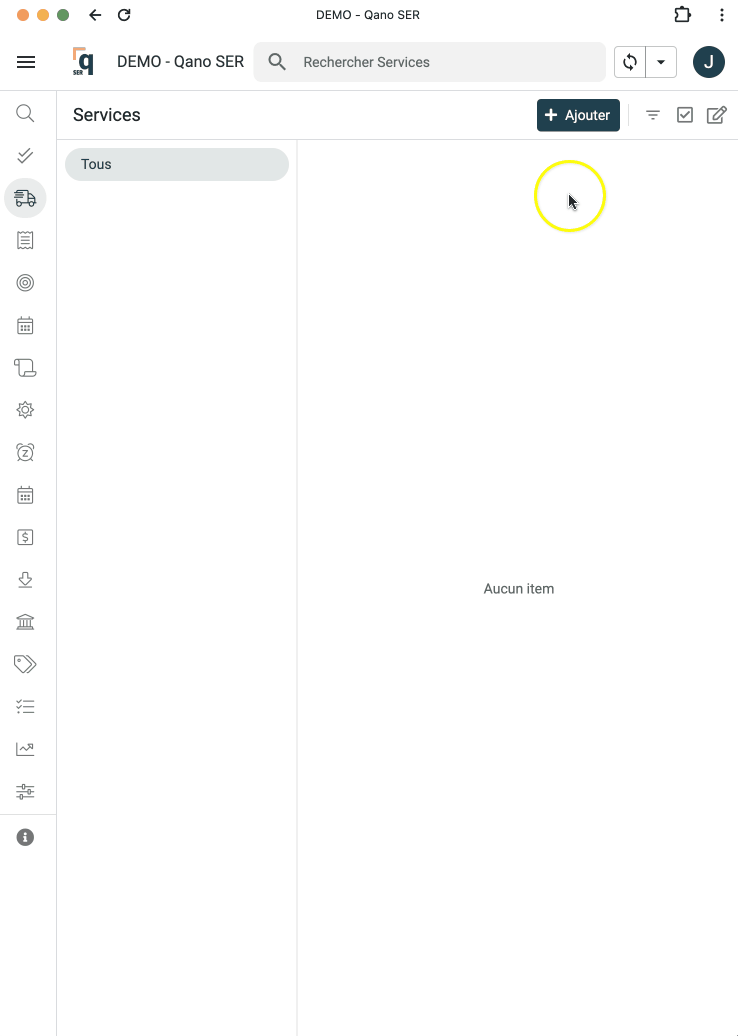
Quick navigation between items
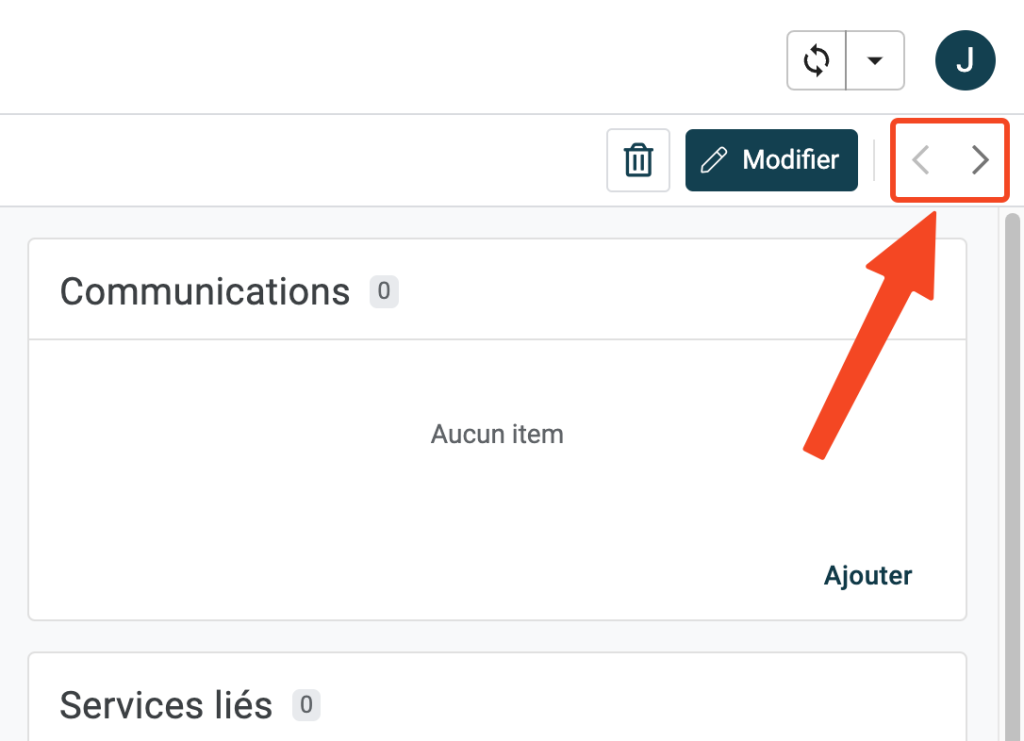
Full screen mode
By default, in “desktop” mode, the views split and open one next to the other. You can switch to full screen mode if you wish by clicking on the following icon:
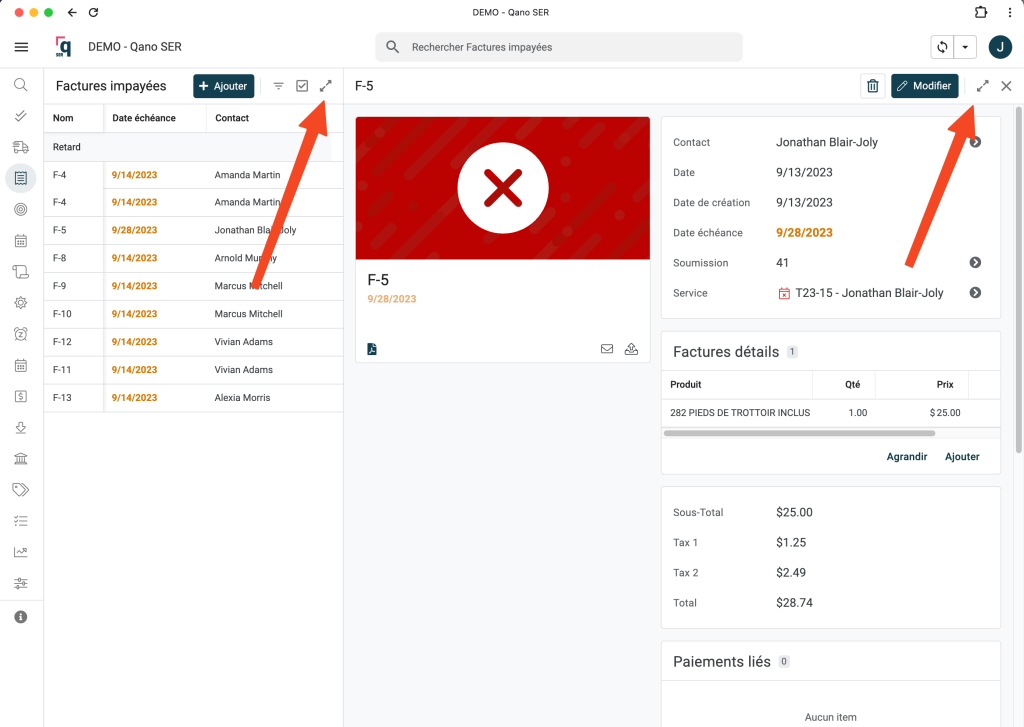
Background sync
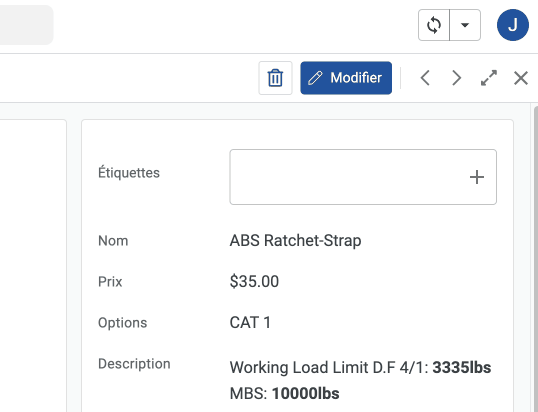
Contact us to add a desktop version to your Qano applications!
Tell us about your challenges!
All our processes are entirely tailored to your needs.
We're passionate and creative. Always motivated by new projects.
Don't hesitate to contact us if you have any questions or to come and meet us at our offices.